Website Templates:
Q1: What is a website template?
A1: A website template is a pre-designed layout for a website that can be customized with your content.
Q2: Where can I find free website templates?
A2: Check out sites like ThemeForest, W3Layouts, or use CMS platforms like WordPress for free themes.
Q3: Can I use a template for an e-commerce site?
A3: Yes, many templates are specifically designed for e-commerce, offering features like product grids and shopping carts.
Q4: How do I customize a website template?
A4: Customization typically involves editing CSS, HTML, and sometimes PHP or JavaScript, depending on the template’s flexibility.
Q5: Are all templates mobile-friendly?
A5: Not all, but many modern templates are responsive by design to work well on mobile devices.
Website Design:
Q6: What makes a website user-friendly?
A6: Ease of navigation, fast loading times, clear CTAs, intuitive design, and accessibility features.
Q7: What is the importance of color in web design?
A7: Color influences mood, brand perception, and readability, helping to guide user behavior and enhance visual appeal.
Q8: How does typography affect website design?
A8: Good typography improves readability, sets the tone of the website, and can enhance the overall aesthetic.
Q9: What is the golden ratio in web design?
A9: It’s a mathematical ratio often used to create pleasing, balanced proportions in design elements.
Q10: Should I use a one-page or multi-page design?
A10: It depends on your content; one-page for simpler sites with less navigation, multi-page for more complex structures.
Logos:
Q11: What should a good logo convey?
A11: Brand identity, simplicity, memorability, versatility, and relevance to the business.
Q12: Can I design my logo using software like Canva?
A12: Yes, Canva offers logo creation tools that can produce professional-looking logos.
Q13: How often should I change my logo?
A13: Only when there’s a significant brand evolution, as consistency helps in brand recognition.
Q14: What’s the difference between a logo and a brand?
A14: A logo is a visual symbol, while a brand encompasses identity, values, voice, and customer experience.
Q15: Is it worth hiring a professional for logo design?
A15: If branding is central to your strategy, a professional can ensure uniqueness and effectiveness.
Domains:
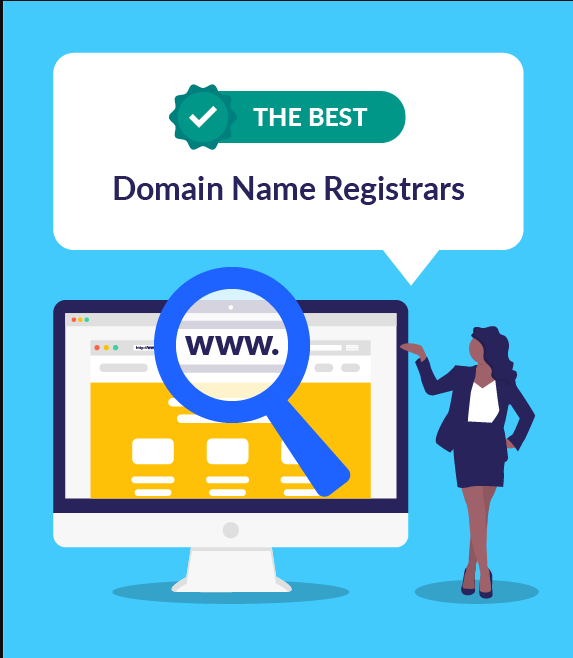
Q16: What makes a good domain name?
A16: Short, memorable, easy to spell, relevant to your business, and possibly including keywords for SEO.
Q17: How long can I register a domain for?
A17: Typically, you can register for 1 to 10 years at a time, depending on the registrar.
Q18: Can I buy a domain that’s already taken?
A18: You can try to purchase it from the current owner or wait for it to potentially become available.
Q19: Do I need to renew my domain name?
A19: Yes, to keep ownership, you must renew it before or on the expiration date.
Q20: What’s the difference between .com, .org, .net?
A20: .com is for commercial, .org for organizations, .net for network services, though usage has become more flexible.
Hosting:
Q21: What is shared hosting?
A21: Multiple websites share resources on a single server, making it cost-effective for small sites.
Q22: What is VPS hosting?
A22: Virtual Private Server hosting gives you more control and resources than shared hosting but less than dedicated.
Q23: How do I choose the right hosting plan?
A23: Consider traffic volume, storage needs, bandwidth, support, scalability, and budget.
Q24: What does “unlimited” hosting actually mean?
A24: Often, it means no strict limits, but there are practical limits based on fair use policies.
Q25: What happens if my site exceeds hosting limits?
A25: Your site might slow down, get suspended, or you might be moved to a higher plan.
Email:
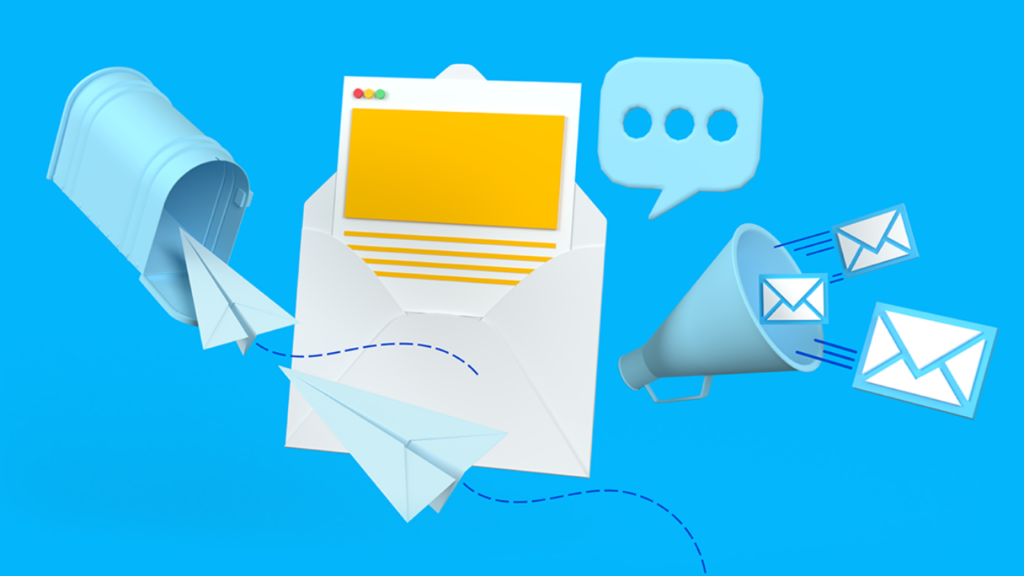
Q26: What is email hosting?
A26: A service providing email accounts for your domain, often with more features than free services.
Q27: How do I set up email forwarding?
A27: Through your hosting provider’s control panel, where you can redirect emails to another address.
Q28: Is it necessary to have email associated with my domain?
A28: For professionalism and brand consistency, yes, it’s highly recommended.
Q29: What are the benefits of using business email?
A29: Professional appearance, better control over spam, branding, and integration with other business tools.
Q30: Can I use Gmail with my custom domain?
A30: Yes, through Google Workspace (formerly G Suite), you can use Gmail with your domain.
Q31: Why do I need SSL for my website?
A31: SSL encrypts data for security, improves SEO rankings, and builds trust with visitors.
Q32: How can I tell if a site uses SSL?
A32: Look for “https://” and a lock icon in the address bar.
Q33: What’s the difference between SSL and TLS?
A33: SSL is the predecessor to TLS; TLS is the updated, more secure protocol.
Q34: Is there a cost to SSL certificates?
A34: Free options like Let’s Encrypt exist, but some premium certificates have costs for additional features.
Q35: Do I need an SSL for every page on my site?
A35: Yes, for comprehensive security and to avoid mixed content warnings.
WordPress themes:
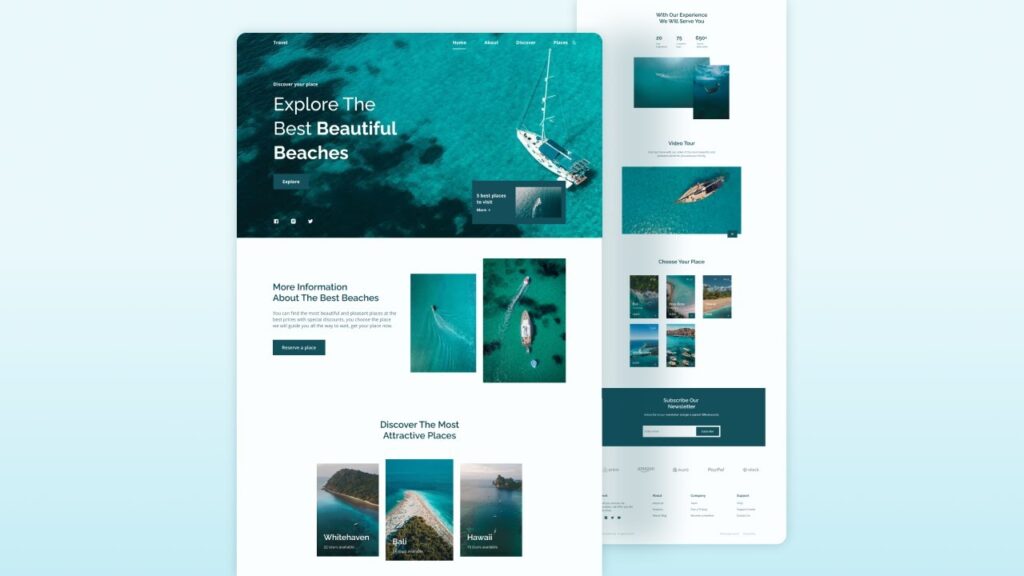
Q36: What is the difference between a WordPress theme and a plugin?
A36: A WordPress theme controls the visual presentation and layout of your site, while a plugin adds functionality or features to it.
Q37: How do I install a WordPress theme?
A37: Go to Appearance > Themes > Add New in your WordPress dashboard. You can either upload a theme file or install one directly from the WordPress theme directory.
Q38: Can I have multiple themes active on my WordPress site?
A38: No, WordPress only allows one active theme at a time, but you can switch between themes.
Q39: What is a child theme, and why should I use one?
A39: A child theme inherits the functionality and styling of a parent theme but allows you to make changes without losing them when the parent theme updates. This is crucial for customization and maintenance.
Q40: How do I create a custom WordPress theme?
A40: You need to know HTML, CSS, and PHP. Start with basic files like style.css, index.php, functions.php, and build upon them, adhering to WordPress theme development standards.
Q41: What are theme frameworks in WordPress?
A41: Theme frameworks are base themes designed to be highly customizable, allowing developers to build upon them to create their own themes quickly.
Q42: What should I look for in a premium WordPress theme?
A42: Look for regular updates, good support, responsive design, SEO optimization, clean code, and customization options.
Q43: How often should I update my WordPress theme?
A43: As soon as updates are available to ensure security, compatibility, and to receive new features or bug fixes.
Q44: Can WordPress themes affect my site’s SEO?
A44: Yes, a well-coded, SEO-friendly theme can positively influence SEO by ensuring fast load times, mobile responsiveness, and proper use of HTML tags.
Q45: What happens when I switch WordPress themes?
A45: Your content remains, but layouts, widgets, and some settings might change or reset, so it’s wise to back up your site before switching.
Q46: Should I choose a free or premium WordPress theme?
A46: Premium themes often offer more support, updates, and features, but free themes can be adequate for simpler sites if chosen wisely.
Q47: How can I customize my WordPress theme without coding?
A47: Use the WordPress Customizer, theme options panels, or plugins like Elementor, Beaver Builder, or Divi Builder that offer drag-and-drop customization.
Q48: What is the impact of having too many plugins on a theme’s performance?
A48: Too many plugins can slow down your site, cause conflicts, and increase security risks, potentially affecting the performance of your theme.
Q49: How do I ensure my WordPress theme is mobile-friendly?
A49: Choose themes labeled as “responsive” or “mobile-friendly.” You can also test your site using tools like Google’s Mobile-Friendly Test.
Q50: What’s the best way to find bugs in a WordPress theme?
A50: Use browser developer tools to inspect elements, test on various devices, use theme check plugins, and review theme forums or support for known issues.
Q51: Can I sell a WordPress theme I’ve created?
A51: Yes, but ensure it adheres to WordPress’s licensing terms, particularly if you’ve used GPL-licensed code or resources.
Q52: How do I make my WordPress theme translation-ready?
A52: Include .pot, .po, and .mo files in your theme, use WordPress functions like esc_html__(), and load text domains in your theme’s functions.php.
Q53: What are some common mistakes in WordPress theme development?
A53: Ignoring WordPress coding standards, not making themes responsive, poor security practices, and over-reliance on plugins for basic functionality.
Q54: How do I optimize a WordPress theme for speed?
A54: Minimize HTTP requests, use caching, optimize images, leverage browser caching, and ensure clean, optimized code.
Q55: What is the role of functions.php in a WordPress theme?
A55: It’s where you add custom functions, enqueue scripts/styles, set up theme supports, and modify WordPress behavior.
Q56: What should I do if my WordPress theme breaks after an update?
A56: Check the theme’s changelog for known issues, roll back to the previous version, manually fix conflicts, or contact theme support.
Q57: How do I add custom fonts to my WordPress theme?
A57: Use @font-face in your CSS or enqueue Google Fonts or similar services via functions.php.
Q58: What’s the benefit of using a theme with a page builder integration?
A58: It simplifies design for non-coders, offering drag-and-drop functionality to build complex layouts without deep CSS or HTML knowledge.
Q59: How do I ensure my WordPress theme is accessible?
A59: Follow WCAG guidelines, use semantic HTML, ensure keyboard navigability, provide text alternatives for images, and maintain sufficient contrast ratios.
Q60: What’s the difference between a static and dynamic theme in WordPress?
A60: A static theme might have fixed layouts with less customization, while a dynamic theme often uses frameworks or builders for extensive customization on the fly.
WordPress plugins:
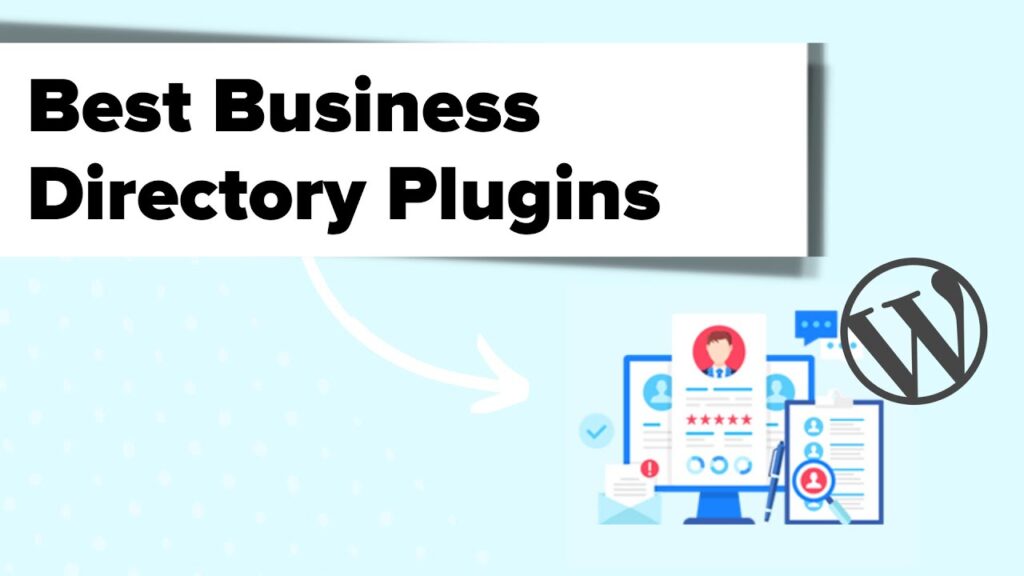
Q61: What’s the difference between a plugin and a theme in WordPress?
A61: A plugin adds specific functionality to your site, while a theme affects its appearance and layout.
Q62: How many plugins can I safely install on my WordPress site?
A62: There’s no fixed number; it depends on your server resources, but too many can slow your site or cause conflicts. Quality over quantity is key.
Q63: How do I install a WordPress plugin?
A63: Go to Plugins > Add New in your WordPress dashboard, search for the plugin, or upload a .zip file of the plugin.
Q64: What should I look for in a good WordPress plugin?
A64: Look for regular updates, good user reviews, active support, compatibility with your WordPress version, and adherence to coding standards.
Q65: How can I check if a plugin slows down my site?
A65: Use performance monitoring tools like WP Rocket, GTmetrix, or PageSpeed Insights before and after installing a plugin to see performance changes.
Q66: What is a must-have plugin for WordPress security?
A66: Plugins like Wordfence or Sucuri Security are highly recommended for enhancing WordPress security.
Q67: Can plugins conflict with each other?
A67: Yes, especially if they modify similar parts of WordPress. Always check compatibility or plugin documentation.
Q68: What’s the best way to manage plugin updates?
A68: Regularly check the WordPress dashboard for update notifications and keep plugins updated to avoid security vulnerabilities.
Q69: How do I debug a plugin that’s causing issues?
A69: Enable WP_DEBUG in your wp-config.php file, deactivate plugins one by one to isolate the issue, or check the plugin’s support forums.
Q70: What are some essential plugins for SEO?
A70: Yoast SEO, All in One SEO Pack, or Rank Math are popular for optimizing your site for search engines.
Q71: Can I develop my own WordPress plugin?
A71: Yes, with knowledge of PHP, you can create plugins. WordPress provides extensive documentation for plugin development.
Q72: What does a caching plugin do?
A72: It stores static versions of your pages to reduce server load and speed up page load times for returning visitors.
Q73: How do I choose between free and premium plugins?
A73: Consider support, additional features, and if the premium version justifies the cost for your needs.
Q74: What’s a good plugin for creating forms on WordPress?
A74: WPForms, Gravity Forms, or Formidable Forms are top choices for form creation with various functionalities.
Q75: What should I do if a plugin is no longer updated?
A75: Look for alternatives or forks of the plugin, or consider removing it if it poses security risks due to outdated code.
Q76: How can I check if a plugin is compatible with my WordPress version?
A76: Check the plugin’s details page in the WordPress plugin repository or the developer’s website for compatibility information.
Q77: What’s the purpose of a backup plugin?
A77: To create backups of your website data, allowing you to restore your site if something goes wrong or if you need to migrate.
Q78: Are there plugins for website maintenance?
A78: Yes, plugins like WP Maintenance Mode or SeedProd can help manage your site during updates or redesigns.
Q79: How do I ensure plugin data privacy compliance?
A79: Choose plugins that are GDPR compliant or have features for managing user data in line with privacy laws.
Q80: What is a multisite plugin, and do I need one?
A80: Multisite plugins manage networks of WordPress sites. You only need one if you’re running a WordPress Multisite setup.
Q81: Can plugins help with website speed?
A81: Yes, plugins like W3 Total Cache or WP Rocket can significantly improve your site’s performance.
Q82: How do I use plugins to extend my e-commerce functionality?
A82: For WooCommerce users, there are numerous plugins for payment gateways, shipping, and marketing, like WooCommerce Subscriptions or WooCommerce Bookings.
Q83: What’s the risk of using too many plugins?
A83: Overloading your site can lead to slower performance, increased security risks, and potential conflicts between plugins.
Q84: How do I uninstall a plugin safely?
A84: Deactivate it first from Plugins > Installed Plugins, then delete it. Check if it left any data or settings you might want to clear manually.
Q85: Can plugins affect my site’s SEO?
A85: Yes, both positively (through SEO plugins) or negatively if they make your site slower or if they’re not SEO-friendly.
Q86: What are some must-have plugins for a new WordPress installation?
A86: Consider plugins for security, backups, SEO, caching, and a contact form for starters.
Q87: How do I find plugins for specific features?
A87: Use the WordPress plugin directory’s search function, or check out curated lists on blogs or forums dedicated to WordPress.
Q88: What’s the best practice for plugin activation?
A88: Only activate plugins you’re actively using to reduce resource consumption and potential conflicts.
Q89: How can I contribute to a WordPress plugin?
A89: If it’s open-source, you can submit pull requests on platforms like GitHub, or provide feedback via support channels.
Q90: What should I do before updating a critical plugin?
A90: Always backup your site first. Check for known issues with the new version and, if possible, test the update on a staging site.
WordPress errors and their solutions:
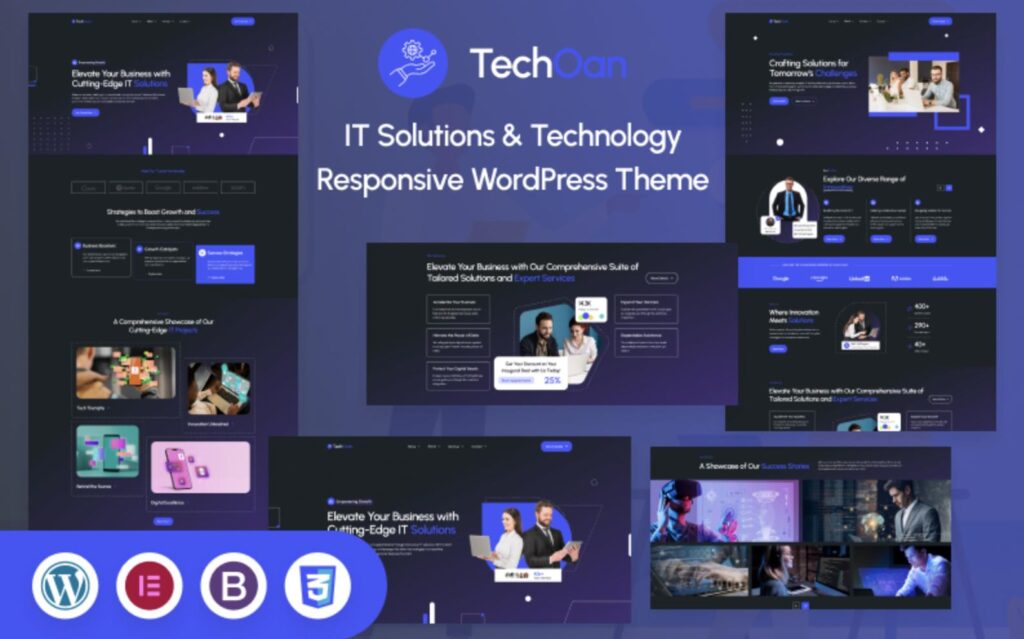
Q91: What is the “White Screen of Death” in WordPress?
A91: It’s when your WordPress site displays a blank white screen, often due to PHP errors. Solutions include:
- Enabling WP_DEBUG to see error messages.
- Increasing PHP memory limit in wp-config.php (define(‘WP_MEMORY_LIMIT’, ‘256M’);).
- Checking for plugin or theme conflicts by deactivating them one by one.
Q92: How do I fix the “Error Establishing a Database Connection”?
A92: This error indicates issues with your database:
- Check your wp-config.php file for correct database credentials.
- Ensure your database server is up and running.
- If your hosting allows, restart your MySQL service.
- Check for exceeded database limits or if your hosting provider has moved your database.
Q93: What causes the “Internal Server Error” in WordPress?
A93: This is a generic HTTP error:
- It might be due to .htaccess file issues; try renaming it temporarily to see if it resolves.
- Increase PHP memory or script execution time in php.ini or .htaccess.
- Look for plugin or theme conflicts by deactivating them.
Q94: How do I resolve “404 Page Not Found” errors?
A94: If pages show as not found:
- Check permalinks settings by going to Settings > Permalinks and clicking ‘Save Changes’.
- Ensure your .htaccess file is correctly configured or try regenerating it.
- Verify if the page or post actually exists or was deleted.
Q95: What should I do if I get “Syntax Error” when editing PHP files?
A95: Syntax errors are due to incorrect PHP code:
- Use a code editor with syntax highlighting to spot errors.
- Review the last changes made before the error appeared.
- Check for missing semicolons, brackets, or quotes in your code.
Q96: How can I fix “Parse Error: syntax error, unexpected T_STRING”?
A96: This often relates to incorrect PHP syntax:
- Look for quotes around function calls or misplaced function names.
- Ensure all PHP tags (<?php, ?>) are correctly placed.
- Use a version control system like Git to revert to a working version if possible.
Q97: What to do if WordPress is stuck in maintenance mode?
A97: When an update hangs:
- Delete or rename the .maintenance file in your WordPress root directory via FTP/SFTP.
- If the site remains in maintenance mode, manually complete the update or restore from backup.
Q98: How do I address “Your PHP installation appears to be missing the MySQL extension which is required by WordPress”?
A98: This indicates a server configuration issue:
- Contact your hosting provider to ensure the MySQL extension is installed and enabled for PHP.
- Check if your PHP version is compatible with your MySQL version.
Q99: What causes “500 Internal Server Error” in WordPress?
A99: Like Internal Server Error, it’s non-specific:
- Check server logs for specific error messages.
- Look into .htaccess issues or permissions problems.
- Ensure your PHP version matches your WordPress and plugin versions.
Q100: How can I fix “The site is experiencing technical difficulties”?
A100: This error typically occurs after a failed update or due to plugin/theme conflicts:
- Check the wp-content/debug.log file for specific errors if WP_DEBUG is enabled.
- Roll back the last update or change.
- Deactivate plugins one by one to isolate the issue.
Q101: What to do if my WordPress admin dashboard is not loading?
A101: If you can’t access wp-admin:
- Clear your browser cache or try another browser.
- Check if there’s an .htaccess issue by renaming or deleting it temporarily.
- Ensure your wp-login.php file hasn’t been corrupted or modified by malware.
Q102: How do I fix “Upload: failed to write file to disk” when uploading media?
A102: This error can occur due to:
- Insufficient disk space; check your hosting account’s storage.
- Incorrect file permissions; ensure WordPress folders have the right write permissions.
- Server configuration issues; increase PHP post_max_size and upload_max_filesize in php.ini.
Q103: What causes “Maximum execution time of 30 seconds exceeded” error?
A103: Scripts are taking longer than allowed:
- Increase the max_execution_time in your php.ini or .htaccess file.
- Optimize your database or the script causing the issue.
- Use a hosting environment that can handle longer execution times for heavy tasks.
Q104: How do I address “Fatal error: Allowed memory size of XXX bytes exhausted”?
A104: Memory usage has hit the limit:
- Increase the memory limit in wp-config.php (define(‘WP_MEMORY_LIMIT’, ‘256M’);).
- Optimize your code or plugins to use less memory.
- Consider upgrading your hosting plan if memory issues persist.
Troubleshooting steps for common WordPress issues:
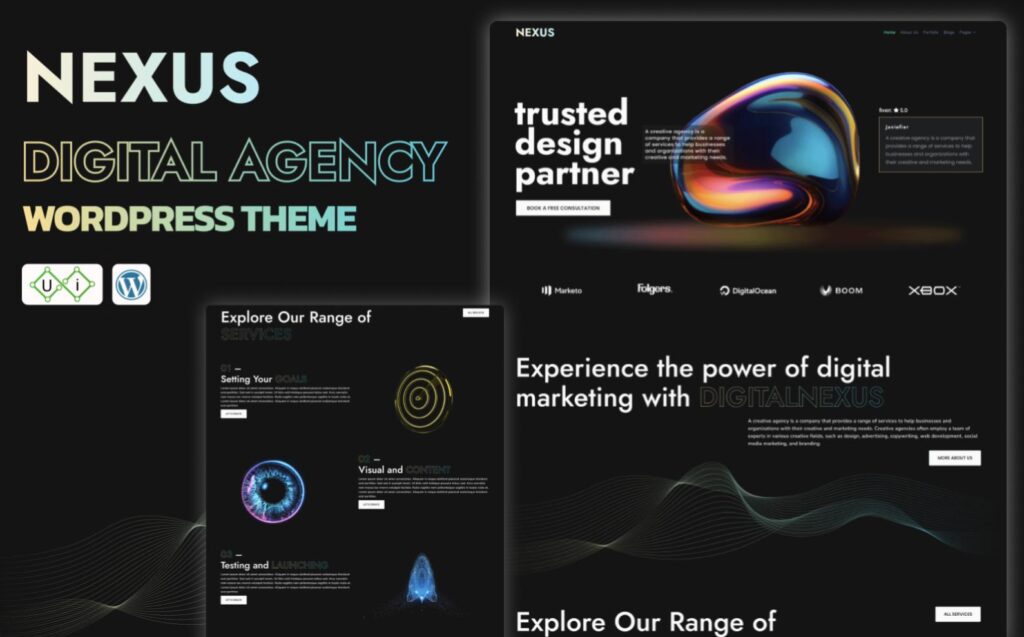
Q105: What should I do if WordPress is showing “An Unexpected Error Occurred”?
A105:
- Enable WordPress debug mode by adding define(‘WP_DEBUG’, true); in wp-config.php to get more details on the error.
- Check for plugin conflicts by temporarily deactivating all plugins.
- Switch to a default WordPress theme like Twenty Twenty-One to see if the issue persists.
Q106: How do I handle “Mixed Content” warnings?
A106:
- Use an SSL plugin like Really Simple SSL to automatically fix mixed content issues.
- Manually update URLs in your content to use HTTPS instead of HTTP.
- Search your database for HTTP URLs and replace them with HTTPS using tools like Better Search Replace.
Q107: What if my WordPress site is running slow?
A107:
- Use performance testing tools like GTmetrix or Google PageSpeed Insights to diagnose issues.
- Implement caching with plugins like W3 Total Cache or WP Rocket.
- Optimize images, minify CSS, JS, and HTML. Use plugins like Smush or ShortPixel.
- Consider a CDN for faster content delivery.
- Review your hosting plan; sometimes, upgrading can help with performance.
Q108: How can I recover from a “WordPress Database Error”?
A108:
- Check if your database server is up by contacting your host or checking their status page.
- Verify database credentials in wp-config.php.
- If you have backups, restore the database from a previous backup.
- Use phpMyAdmin or similar tools to repair tables if they’re corrupted.
Q109: What to do if the WordPress update is stuck?
A109:
- Wait for some time; updates can take a while, especially on shared hosting.
- Try updating manually by downloading the latest WordPress version, uploading it to your server, and overwriting old files.
- If still stuck, check for FTP issues or increase PHP memory and execution time settings.
Q110: How do I fix “The connection has timed out” error?
A110:
- This might be due to server load or network issues; contact your hosting provider.
- Check if your firewall or security software isn’t blocking the connection.
- Increase server timeout settings if you have access to server configurations.
Q111: What if my WordPress site shows “File Not Found” errors?
A111:
- Check if the file actually exists on the server; it might have been deleted or moved.
- Verify your permalinks settings; sometimes, regenerating them solves the issue.
- Look into .htaccess file settings or regenerate it.
Q112: How to troubleshoot when WordPress widgets are not showing up?
A112:
- Ensure the widget is in the correct sidebar area in Appearance > Widgets.
- Check for theme or plugin conflicts by switching to a default theme or deactivating plugins.
- Clear browser cache and site cache if you’re using a caching plugin.
Q113: What if I can’t upload media because of “HTTP error”?
A113:
- Increase PHP memory limit and max file upload size in php.ini or .htaccess.
- Verify the permissions of your wp-content/uploads directory; they should allow writing.
- Try uploading smaller files or check if your file type is allowed in WordPress settings.
Q114: How do I resolve “This site can’t be reached” errors?
A114:
- Check if your domain name is pointing to the correct IP (DNS settings).
- Verify if your hosting service is operational (server might be down).
- Look into any recent changes made to your site or server configurations.
Q115: What to do when getting “Too Many Redirects” error?
A115:
- Check for redirect loops in your .htaccess file or plugin settings.
- Ensure your SSL settings are correct if you’ve recently enabled HTTPS.
- Deactivate plugins one by one to find if any are causing the issue, particularly SEO or security plugins.
Q116: How can I fix issues with WordPress cron jobs not running?
A116:
- Ensure wp-cron.php is not blocked by your server’s security settings.
- Try forcing WordPress cron by manually running wp-cron.php through your browser or set up server cron jobs.
- Disable any plugins that might interfere with cron jobs.
Q117: What if I see “Error 503 Service Unavailable”?
A117:
- This might indicate server overload or maintenance; check with your host.
- Look for any maintenance mode plugins or settings that might be active.
- If it’s due to resource exhaustion, consider optimizing your site or upgrading your hosting.
Q118: How do I deal with “Your PHP version is outdated” errors?
A118:
- Update PHP to a version compatible with your WordPress installation through your hosting control panel or by contacting your host.
- Check if all your plugins and themes are compatible with the new PHP version before upgrading.
Q119: What steps to take if WordPress pages are not updating?
A119:
- Clear all caches (browser, server, and plugin caches like W3 Total Cache or WP Super Cache).
- Check if you’re using a static page caching mechanism and clear it.
- Ensure that your changes are actually saved and not just previewed.
Q120: How to troubleshoot when WordPress is not sending emails?
A120:
- Use an SMTP plugin like WP Mail SMTP to send emails through a proper mail server rather than PHP’s mail function.
- Check your server’s email sending capabilities; some hosts block or limit outgoing emails.
- Review your site’s email logs or server logs for any errors related to email sending.
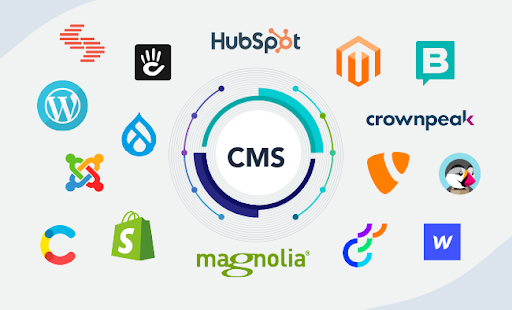
Q121: What is the WordPress REST API?
A121: The WordPress REST API is a feature built into WordPress that allows external applications to interact with your WordPress site using HTTP requests to manage, create, read, update, or delete content. It uses JSON to send and receive data.
Q122: How can I use the WordPress REST API?
A122:
- Frontend Development: You can build custom front-ends for your WordPress site using frameworks like React or Vue, fetching data through the API.
- Mobile Apps: Develop mobile applications that use WordPress as a content backend.
- External Integrations: Integrate WordPress with other services or platforms by accessing or pushing data.
Q123: How do I enable the WordPress REST API?
A123: Since WordPress 4.7, the REST API is enabled by default. You can verify its availability by visiting /wp-json/ on your site’s domain or by checking if the permalinks setting includes the API endpoint.
Q124: What are some common endpoints in the WordPress REST API?
A124:
- /wp/v2/posts for posts
- /wp/v2/pages for pages
- /wp/v2/users for user data
- /wp/v2/media for media (images, videos, etc.)
- /wp/v2/categories or /wp/v2/tags for taxonomies
Q125: How do I secure the WordPress REST API?
A125:
- Use authentication methods like OAuth, JWT (JSON Web Tokens), or even basic authentication for private data.
- Limit API access by IP or user role where possible.
- Use plugins like “Disable REST API” to restrict access to non-logged-in users or specific endpoints.
- Keep WordPress and all plugins updated to patch security vulnerabilities.
Q126: Can I customize or extend the WordPress REST API?
A126: Yes, you can:
- Add custom endpoints by hooking into rest_api_init action.
- Modify existing responses by using filters like rest_prepare_post.
- Create custom fields that are available through the API using plugins like Advanced Custom Fields (ACF).
Q127: What tools can I use to test WordPress API endpoints?
A127:
- Postman: A popular tool for testing RESTful APIs by sending requests and analyzing responses.
- cURL: Command-line tool for interacting with various web services.
- Browser Developer Tools: Network tab can be used to inspect API calls directly in the browser.
Q128: How do I handle authentication with the WordPress REST API?
A128:
- Cookie Authentication: For logged-in users on the same domain.
- Application Passwords: Added in WordPress 5.6 for external applications.
- OAuth: For more complex authentication scenarios, often implemented through plugins.
- JWT: For token-based authentication, typically via plugins like JWT Authentication for WP-API.
Q129: What are some common use cases for the WordPress REST API?
A129:
- Decoupled WordPress: Separate the backend from the frontend, using WordPress only for content management.
- Custom Admin Panels: Create more user-friendly or specialized admin interfaces.
- Real-time Content Updates: Pull or push content updates to external applications or services.
- Analytics Integration: Send site data to analytics platforms without leaving WordPress.
Q130: How can I integrate external APIs into WordPress?
A130:
- Use WordPress HTTP API (wp_remote_get, wp_remote_post) in your themes or plugins to make external API calls.
- Employ plugins like WPGetAPI for a no-code approach to integrating external APIs.
- Custom code solutions where you write PHP to interact with external services, often within a custom plugin.
Q131: What should I be aware of when using third-party APIs in WordPress?
A131:
- API Keys: Securely manage API keys, not exposing them in the frontend code.
- Rate Limiting: Respect API usage limits to avoid service disruptions or additional costs.
- Data Validation: Always validate and sanitize data received from external APIs to ensure security.
- Performance: Caching API responses can prevent excessive calls and improve site speed.
Q132: How does the WordPress REST API benefit SEO?
A132:
- By allowing for dynamic content updates without page reloads, which can improve user experience and indirectly SEO.
- Facilitates easier content syndication across platforms, potentially increasing content reach and backlinks.
Q133: Can the WordPress REST API be used for plugin functionality?
A133: Absolutely, many modern plugins use the REST API to add or extend functionality, allowing them to operate even when users are not in the WordPress admin area.
Q134: What are the limitations of the WordPress REST API?
A134:
- Complexity for Beginners: Understanding and utilizing the REST API requires some technical knowledge.
- Performance: Making too many API calls can impact site performance if not managed well (e.g., through caching).
- Security: If not properly secured, it can expose your site to vulnerabilities.
Creating custom API endpoints in WordPress allows you to extend the functionality of the REST API for specific needs not covered by the default endpoints. Here’s more about custom API endpoints:
Q135: How do I create a custom REST API endpoint in WordPress?
A135: You can create custom endpoints by hooking into the rest_api_init action in your theme’s functions.php file or in a custom plugin:
php
function custom_api_endpoint() {
register_rest_route( 'myplugin/v1', '/myendpoint/', array(
'methods' => 'GET',
'callback' => 'my_awesome_func',
) );
}
add_action( 'rest_api_init', 'custom_api_endpoint' );
function my_awesome_func($request) {
return new WP_REST_Response(array('message' => 'Hello from a custom endpoint!'), 200);
}Q136: What are the key components when defining a custom endpoint?
A136:
- Namespace: A unique string that groups your endpoints (e.g., myplugin/v1).
- Route: The URI path of your endpoint (e.g., /myendpoint/).
- Methods: HTTP methods like GET, POST, PUT, DELETE, etc., that the endpoint will respond to.
- Callback: The function that will handle the request and return the response.
Q137: How can I pass parameters to my custom endpoint?
A137: You can define parameters in the endpoint registration:
php
function custom_api_endpoint_with_params() {
register_rest_route( 'myplugin/v1', '/myendpoint/(?P<id>\d+)', array(
'methods' => 'GET',
'callback' => 'my_awesome_func_with_params',
'args' => array(
'id' => array(
'validate_callback' => function($param, $request, $key) {
return is_numeric($param);
}
),
),
) );
}
add_action( 'rest_api_init', 'custom_api_endpoint_with_params' );
function my_awesome_func_with_params($request) {
$id = $request['id'];
return new WP_REST_Response(array('message' => "You've requested object with ID: $id"), 200);
}Q138: How do I handle POST requests with custom endpoints?
A138: Similar to GET, but you’ll need to process the data sent:
php
function custom_api_post_endpoint() {
register_rest_route( 'myplugin/v1', '/submitdata/', array(
'methods' => 'POST',
'callback' => 'handle_post_data',
'args' => array(
'name' => array(
'required' => true,
'validate_callback' => function($param) {
return is_string($param);
}
),
),
) );
}
add_action( 'rest_api_init', 'custom_api_post_endpoint' );
function handle_post_data($request) {
$name = sanitize_text_field($request['name']);
// Do something with the name, like save it to the database
return new WP_REST_Response(array('message' => "Thank you, $name!"), 200);
}Q139: What about authentication for custom endpoints?
A139: You can add authentication checks within your callback function:
php
function authenticated_endpoint() {
register_rest_route( 'myplugin/v1', '/securedata/', array(
'methods' => 'GET',
'callback' => 'secure_data_callback',
'permission_callback' => function () {
return current_user_can('edit_posts'); // Check if user can edit posts
}
));
}
add_action( 'rest_api_init', 'authenticated_endpoint' );
function secure_data_callback($request) {
return new WP_REST_Response(array('message' => 'Here is your secure data'), 200);
}Q140: How can I return custom error responses?
A140: Use WP_Error:
php
function error_handling_endpoint() {
register_rest_route( 'myplugin/v1', '/error/', array(
'methods' => 'GET',
'callback' => 'error_callback',
));
}
add_action( 'rest_api_init', 'error_handling_endpoint' );
function error_callback($request) {
return new WP_Error('my_error_code', 'Something went wrong', array('status' => 400));
}Q141: Can I use custom endpoints to interact with the WordPress database?
A141: Yes, you can query or modify the database within your callback functions, but ensure you follow WordPress best practices for database interactions:
php
function database_endpoint() {
register_rest_route( 'myplugin/v1', '/get_posts/', array(
'methods' => 'GET',
'callback' => 'get_posts_callback',
));
}
add_action( 'rest_api_init', 'database_endpoint' );
function get_posts_callback($request) {
global $wpdb;
$posts = $wpdb->get_results("SELECT ID, post_title FROM $wpdb->posts WHERE post_type = 'post' LIMIT 5");
return new WP_REST_Response($posts, 200);
}Q142: How do I manage performance with custom endpoints?
A142:
- Caching: Use transients or object caching for data that doesn’t change frequently.
- Efficient Queries: Optimize database queries to prevent performance hits.
- Rate Limiting: Implement rate limiting for endpoints that could be abused.
Q143: Can I use custom endpoints to serve custom post types or taxonomies?
A143: Yes, you can create endpoints specifically for custom post types or taxonomies, similar to how the default API handles posts or categories:
php
function custom_post_type_endpoint() {
register_rest_route( 'myplugin/v1', '/mycustomposttype/', array(
'methods' => 'GET',
'callback' => 'get_custom_posts',
));
}
add_action( 'rest_api_init', 'custom_post_type_endpoint' );
function get_custom_posts($request) {
$args = array(
'post_type' => 'my-custom-post-type',
'posts_per_page' => 10,
);
$query = new WP_Query($args);
$posts = array_map(function($post) {
return array(
'id' => $post->ID,
'title' => $post->post_title,
);
}, $query->posts);
return new WP_REST_Response($posts, 200);
}These steps and examples should give you a solid foundation for creating, managing, and securing custom REST API endpoints in WordPress. Remember to always test your endpoints thoroughly and consider security implications when exposing data or functionality.





After looking at a handful of the articles on your web
page, I truly like your way of writing a blog.
I saved as a favorite it to my bookmark webpage list and will be checking back in the near future.
Take a look at my website as well and let me know how you feel.